Add Any Amount to Your Steam Wallet
Recently I received a prepaid card with a fixed amount from a reward program. Since online resellers typically don't allow using multiple payment methods for a single purchase I was looking for a way to spend the full amount on the card. After some consideration, the Steam Wallet seemed to be the best option. If I could add the full amount from the prepaid card to my Steam Wallet I could spend it later and also combine it with another payment method.
Unfortunately, Steam doesn't support adding any amount of funds to your wallet either:
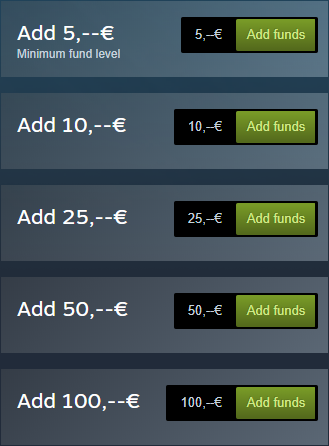
You could install the Enhanced Steam browser extension which adds an option for adding any amount above minimum to the Steam page:
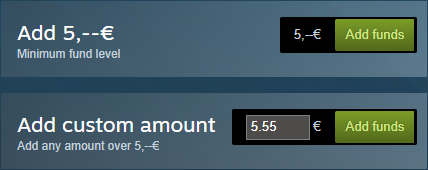
Of course, you might rather not install Enhanced Steam to achieve that. I can think of at least two reasons:
- Even with its source code available you might not want to trust an extension with your funds.
- The extension is not supported any more and could therefore break other parts of Steam in the future.
I managed to find instructions how to add a custom amount without the extension, but unfortunately the site has changed in the meanwhile and they don't work anymore.
At the risk that the same will happen with my instructions in the future, here's how I managed to do it:
- On the page for adding funds to Steam Wallet open the Developer Tools by pressing F12.
- Right click one of the Add funds buttons and select Inspect from the context menu to select the corresponding HTML element in the Elements pane:
<a class="btnv6_green_white_innerfade btn_medium"
data-amount="500" data-currency="EUR" href="#"
onclick="javascript:submitAddFunds( this );">
<span>Add funds</span>
</a>
- Change the value in the
data-amountattribute as required (by double-clicking on it and entering the new value). The value is in cents. - Close the Developer Tools by bressing F12 again.
- Click on the button you modified.
You will need to select your payment method (and maybe even reauthenticate before that), but before completing the purchase you will be able to double check the amount that will be added to your Steam Wallet. If it matches what you entered, go on and complete the purchase.
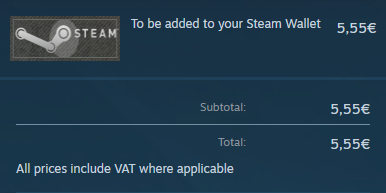
Although the process is not complicated or risky, I suggest you only follow the steps if you have enough knowledge about JavaScript and HTML to give you at least a basic idea of what you're doing.
