Configuring environments in .NET console app
ASP.NET Core applications are already set up with support for reading configuration files and switching between different environments. You get none of that when you create a new .NET console application. Fortunately, you can still take advantage of the same NuGet packages add similar support with minimum amount of setup code.
The configuration classes used by ASP.NET Core are available in NuGet packages prefixed by Microsoft.Extensions.Configuration. I installed the following ones for my setup:
- Microsoft.Extensions.Configuration is the core package. It contains the
ConfigurationBuilderclass, for example. - Microsoft.Extensions.Configuration.Json adds support for reading configuration values from JSON files.
- Microsoft.Extensions.Configuration.EnvironmentVariables adds support for reading configuration values from environment variables.
- Microsoft.Extensions.Configuration.Binder adds support for mapping configuration values to strongly typed classes.
With all these packages installed, I could initialize the ConfigurationBuilder with a subset of the default ASP.NET Core setup:
var environment = Environment.GetEnvironmentVariable("ASPNETCORE_ENVIRONMENT");
var builder = new ConfigurationBuilder()
.AddJsonFile($"appsettings.json", true, true)
.AddJsonFile($"appsettings.{environment}.json", true, true)
.AddEnvironmentVariables();
var configurationRoot = builder.Build();
The above setup will read the configuration values from the appsettings.json file, the environment specific appsettings.*.json file, and the environment variables. The values from the source listed later will overwrite the values from a source listed earlier.
I decided to read the environment name from the same environment variable as ASP.NET Core does (i.e. ASPNETCORE_ENVIRONMENT), although the name isn't all that intuitive.
The following line will map the configuration to a strongly typed class:
var appConfig = configurationRoot.GetSection(nameof(AppConfig)).Get<AppConfig>();
The class must have properties that match individual configuration values to be read, e.g.:
public class AppConfig
{
public string Environment { get; set; }
}
The above class code and class will map the values from the following configuration file:
{
"AppConfig": {
"Environment": "DEV"
}
}
To switch between different environments in Visual Studio, you can configure profiles on the Debug tab of the Project Properties window:
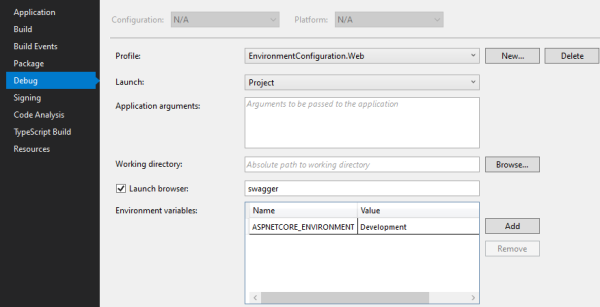
I find it even more convenient to edit the profiles in the launchSettings.json placed in the Properties folder of the project:
{
"profiles": {
"EnvironmentConfiguration.Cli (dev)": {
"commandName": "Project",
"environmentVariables": {
"ASPNETCORE_ENVIRONMENT": "Development"
}
},
"EnvironmentConfiguration.Cli (prod)": {
"commandName": "Project",
"environmentVariables": {
"ASPNETCORE_ENVIRONMENT": "Production"
}
}
}
}
The file will not be present in a new console app project. But it will be added by Visual Studio as soon as you start editing the profiles in the Project Properties window.
Once you configure the profiles, you can select the profile to run from the Visual Studio toolbar:
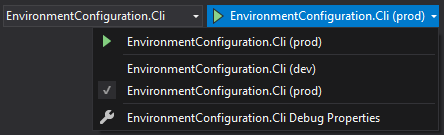
To see a working example, you can check the code in my GitHub repository.
Although there's no out-of-the-box support for configuration in .NET console apps, you can add it yourself using the same classes as the default setup in ASP.NET Core apps.
