Backup setup for my Synology NAS
As I'm slowly replacing cloud services with self-hosted ones, I'm relying on my Synology NAS more and more. This encouraged me to rethink its backup strategy. I configured two separate backups:
- one to an external USB drive (default choice for restoring data since its local and fast),
- one to Hetzner Storage Box (secondary backup in case I lose all my local data).
This allowed me to follow the 3-2-1 backup rule:
- Maintain three copies of my data: my Synology NAS, the external USB drive, and the Hetzner Storage Box.
- Use two separate storage media: local hard drives, Hetzner Storage Box.
- Keep one copy offsite: Hetzner Storage Box.
I chose Synology Hyper Backup as the backup solution. It's an integral and well-tested part of Synology DSM (DiskStation Manager, i.e., the Synology OS). To make my backup as efficient and as secure as possible, it was important to me that it supports file deduplication, encryption, compression and backup rotation.
Setting up the backup to the external USB drive was pretty straightforward. Still, since I decided to format the drive using the exFAT file system, I had to install the exFAT Access package before it was recognized by Synology. After that, I only had to create and configure a Data backup task in Hyper Backup:
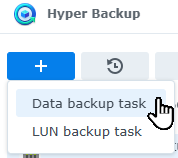
First I had to choose the backup destination (Local folder & USB) and then select the shared folder where the USB drive was mounted to and enter the name for the backup directory:
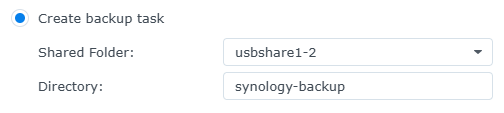
This was followed by a few more wizard steps:
- Data Backup: select the folders you want to back up.
- Application Backup: select the application settings you want to back up.
- Backup Settings: configure the backup: I enabled email notifications, compression and client-side encryption. I also scheduled my backup to run every night and added a weekly integrity check. If you enable encryption, make sure to not lose the password and/or encryption key, otherwise you won't be able to access your backup or restore any data from it.
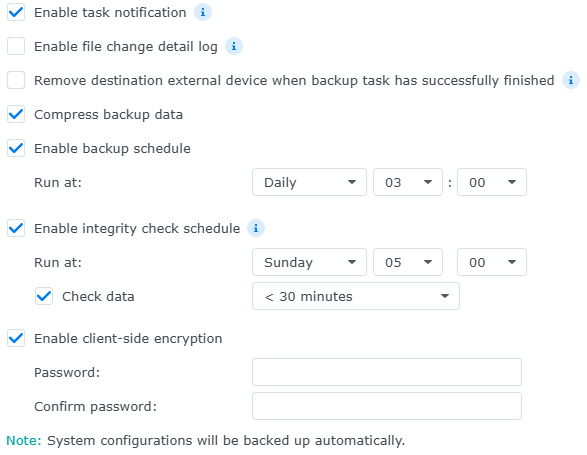
- Rotation: I use customized retention settings, keeping the daily backups for the last week and weekly backups for the last month.
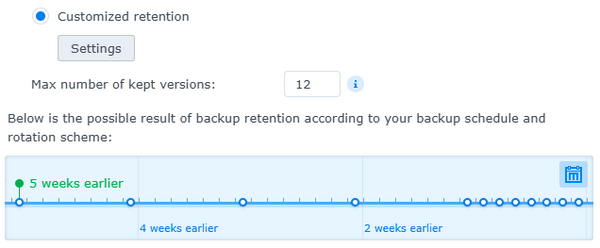
Hetzner Storage Box required a few additional steps before I could configure the backup task. The Hetzner's community tutorial was very helpful to get the backup task working. After signing up for the Storage Box and getting access to it, I had to:
- Enable the SSH Support and External Reachability in the Change Settings dialog.

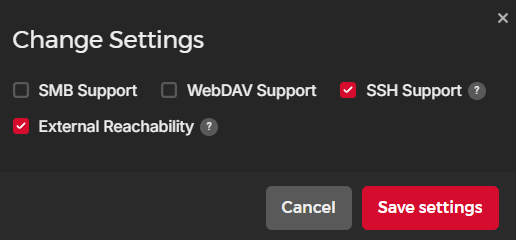
- Get the server username and port from the Overview tab.
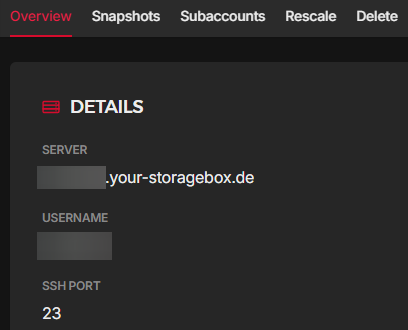
- Set the password using the Reset Password dialog (and securely store as instructed).
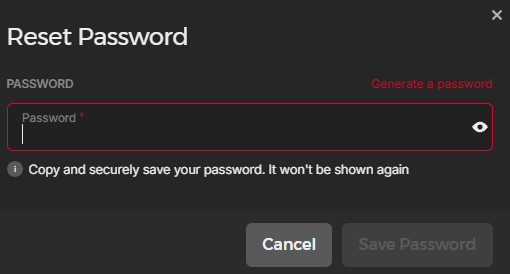
With all of this information at hand, I could create another Data backup task in Hyper Backup. Its configuration was identical to the previous one except for the backup destination (rsync) and its settings retrieved from the Hetzner console:
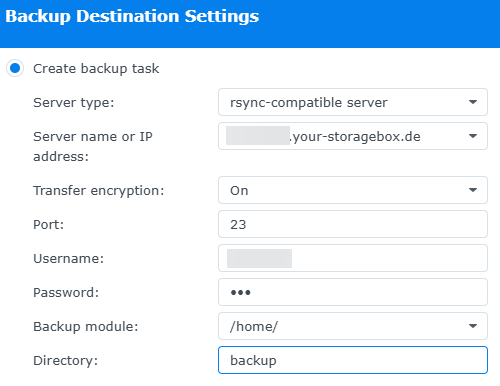
Of course, the first backup took a long time (7.5 hours for each configuration), so I ran it immediately outside the schedule. The daily backup usually takes less than 10 minutes. The same is true for the weekly data integrity checks. I have the tasks scheduled 1 hour apart which is plenty of buffer for them not to overlap.
To make sure that the backup worked, and I could use it to restore data, I used the Backup Explorer.
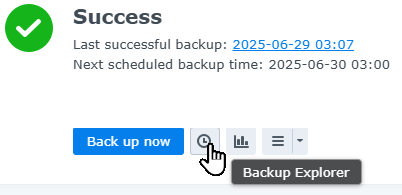 After entering the password, I checked that all the folders and files I expected were there. I also tried downloading and restoring some files from the older backup versions. I then connected the external drive to my desktop machine and tried using the Hyper Backup Explorer desktop application to browse and download the files from the backup. I suggest you do the same. You don't really have a backup until you successfully restore data from it.
After entering the password, I checked that all the folders and files I expected were there. I also tried downloading and restoring some files from the older backup versions. I then connected the external drive to my desktop machine and tried using the Hyper Backup Explorer desktop application to browse and download the files from the backup. I suggest you do the same. You don't really have a backup until you successfully restore data from it.
The first few days, I was glad to get the email notifications for every successful backup, but then it became just noise, so I searched for a way to only get notifications when something went wrong. I found the option to do so in the Control Panel, on the Notification page. In the Rules tab, I could uncheck the notifications for Hyper Backup which I didn't want to receive anymore, i.e., Backup completed:
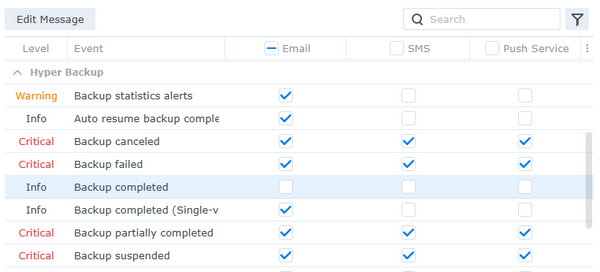
The backup configuration took some time to fully implement: plan, configure and test, but I'm glad I finally did it. I feel much better knowing that my data is safely backed up and available for restore if something happens to my Synology NAS.
